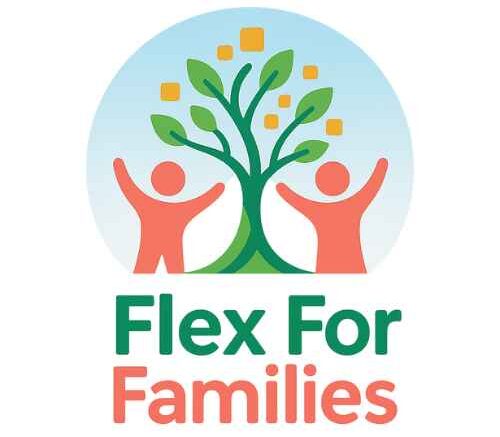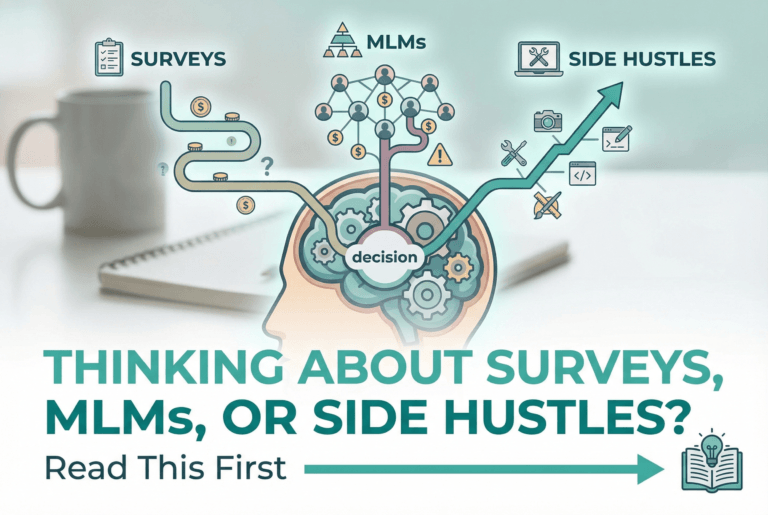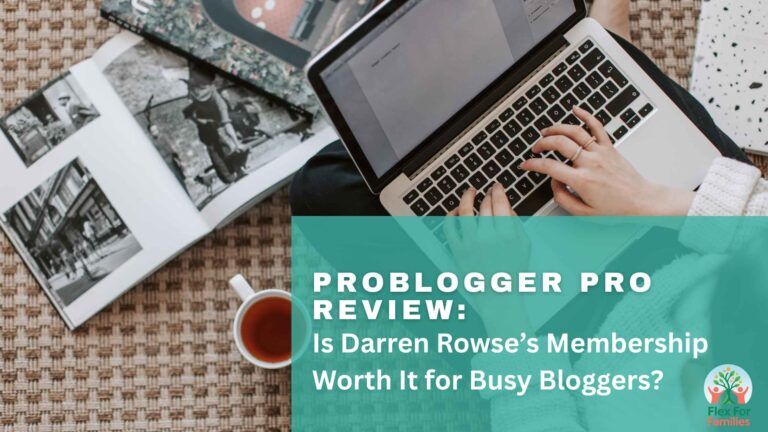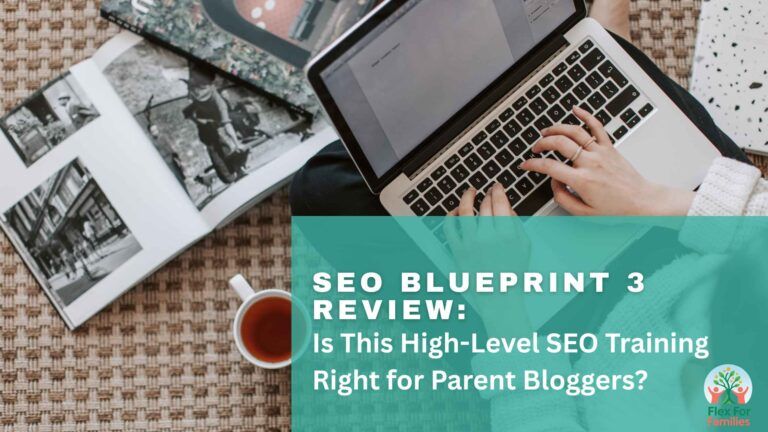Creating graphics for your blog, Pinterest, or social media while juggling family life can feel like trying to design during a tornado. Between snack requests, school pickups, and half-written captions, even the simplest image can take forever.
That’s where Canva comes in… It’s the design tool that levels the playing field for busy parent bloggers. Whether you’re crafting Pinterest pins during nap time or updating your blog header at midnight, Canva makes it easy to create professional designs without needing a design degree.
But here’s the question every parent blogger eventually faces: Is the free version enough, or is Canva Pro really worth it?
When I first started, I used the free version for months. It was simple, powerful, and got the job done. But as my blog grew (and my time shrank), I started wondering if Canva Pro might make my workflow smoother – especially when I was creating multiple pins, social posts, and banners in one sitting.
Let’s take a closer look at what each version offers so you can decide which one fits your blogging style, your budget, and your family’s schedule.
This post may contains affiliate links, which means I may earn a small commission if you decide to sign up or make a purchase through my links – at no extra cost to you. I only recommend tools I personally use and find genuinely helpful for parent bloggers.
Canva Free: What You Get (and Why It’s Enough for Many Parents)
If you’re just getting started with blogging, Canva Free is genuinely one of the best tools out there. It gives you access to thousands of templates, graphics, fonts, and photos.
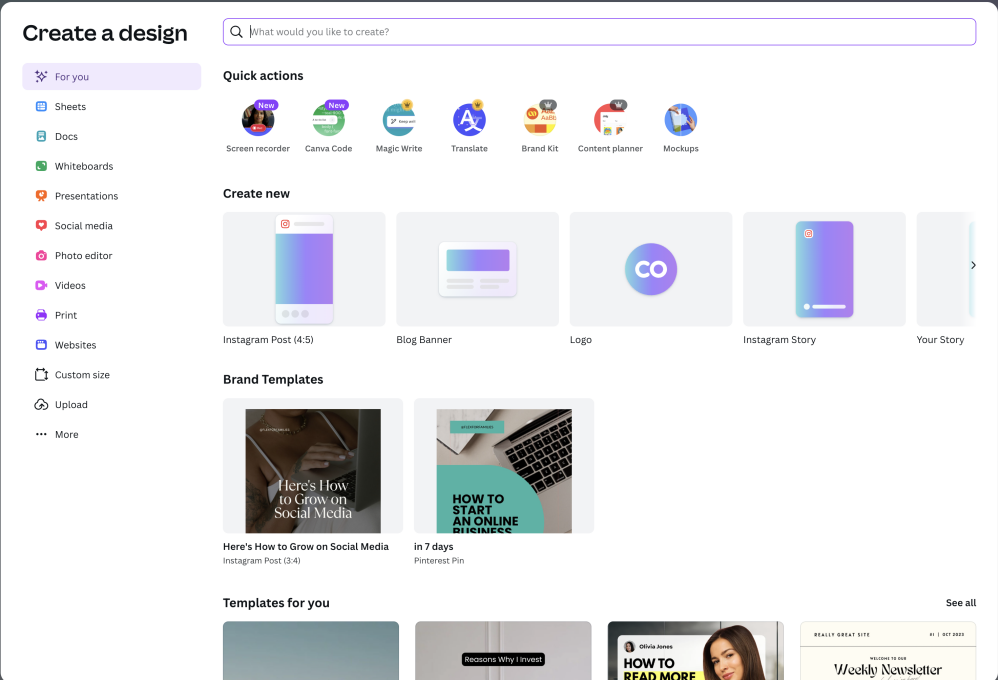
That’s more than enough to create blog banners, Pinterest graphics, and social media posts that look clean and professional.
Here’s what you get with Canva Free:
- Templates for every platform: Pinterest pins, Instagram posts, YouTube thumbnails, blog graphics – all pre-sized and ready to go.
- Basic drag-and-drop editor: No learning curve. You can start designing in minutes, even if your toddler is climbing over your shoulder.
- Access to free photos and icons: A wide range of visuals you can use without worrying about copyright issues.
- Text and colour customisation: You can still personalise designs to match your blog’s look and feel.
- Cloud storage: Save and access your projects from any device – handy if you switch between laptop and phone during family chaos.
When you’re early in your blogging journey, Canva Free helps you focus on creating content, not fighting with software. You can easily design social posts, logos, or lead magnet covers without spending a penny.
Parent Tip: Don’t feel pressure to upgrade right away. Learn the basics of creating cohesive designs first. Once you find yourself hitting the same “ugh, I wish I could…” moments, that’s usually a sign that Canva Pro might be worth a look.
Canva Pro: What You Gain When You Upgrade
When you’ve been using Canva Free for a while, there comes a point where you start bumping into small frustrations, like wanting to resize a Pinterest pin for Instagram, or wishing you could keep all your brand colours and fonts in one place. That’s where Canva Pro really starts to shine.
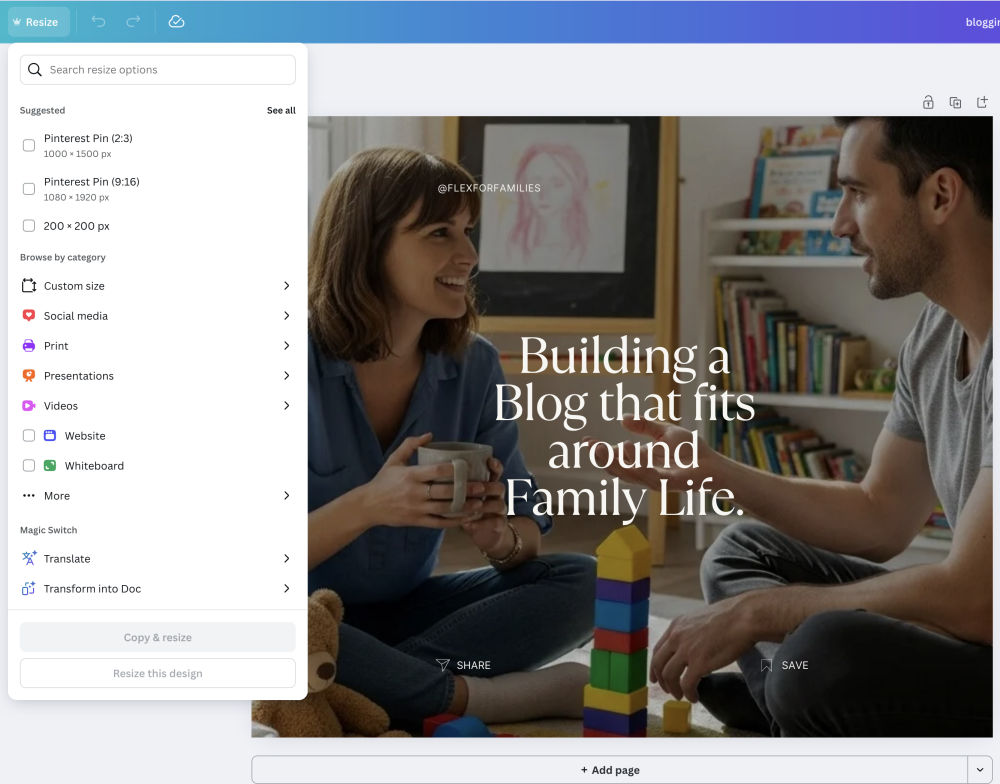
Canva Pro isn’t about adding bells and whistles… it’s about saving time. For parents balancing nap schedules, meal prep, and blogging, every shortcut counts.
Here’s what you gain when you upgrade to Canva Pro:
- Brand Kit: Save your colours, fonts, and logos so every design matches your blog’s vibe (no more retyping hex codes like #3BB4A6 for every new pin).
- Magic Resize: Instantly turn one design into multiple formats — from Pinterest to Instagram to Facebook – with just a click. Perfect for parents batch-creating social graphics during a spare hour.
- Background Remover: Cut out distractions in product photos or flat lays in seconds, no Photoshop skills required.
- Premium Templates & Stock: Access to millions of professional visuals that make your content look polished and cohesive.
- Content Planner & Scheduler: Plan, design, and post directly to social media platforms from inside Canva – saving you from juggling multiple apps.
- Unlimited Folders: Keep blog graphics, Pinterest templates, and email visuals neatly organised by category or campaign.
I first upgraded when I realised how much time I was spending reformatting designs manually. One evening, I turned a single pin into 10 unique graphics in under 15 minutes – that’s when Canva Pro paid for itself.
If you regularly create visuals for multiple platforms or want to look more professional without spending extra hours designing, Canva Pro feels like a genuine time-saver.
Parent Tip: Think of Canva Pro as an investment in time freedom. The more your design process speeds up, the more energy you can put into writing posts, engaging with readers, or simply enjoying family time.
The Real Question: Do You Need Canva Pro as a Parent Blogger?
Let’s be honest… Not every parent blogger needs Canva Pro right away. If you’re still finding your voice, testing topics, and publishing your first few posts, Canva Free is plenty. You’ll learn the design basics, figure out what your brand looks like, and see what visuals resonate with your audience.
But once you start creating consistently, maybe scheduling Pinterest graphics each week or batch-designing Instagram posts, Canva Pro starts saving you hours. The upgrade isn’t about being fancy; it’s about freeing up brain space.
Here’s a simple way to decide:
- Stick with Canva Free if you’re still learning, posting once a week or less, or only design occasionally.
- Consider Canva Pro if you’re:
- Creating content for multiple platforms (Pinterest, Instagram, blog banners).
- Reusing templates often, but want them branded and cohesive.
- Spending more than 30 minutes per design session tweaking formats or images.
Canva Pro is like having a design assistant who knows your colours, fonts, and layout preferences by heart. If your time is stretched thin, whose isn’t? That’s a real game-changer.
Feature Breakdown: Canva Free vs Canva Pro
The quickest way to decide is to look at what you actually use each week. If you mostly create a few pins and social posts, Free can be enough.
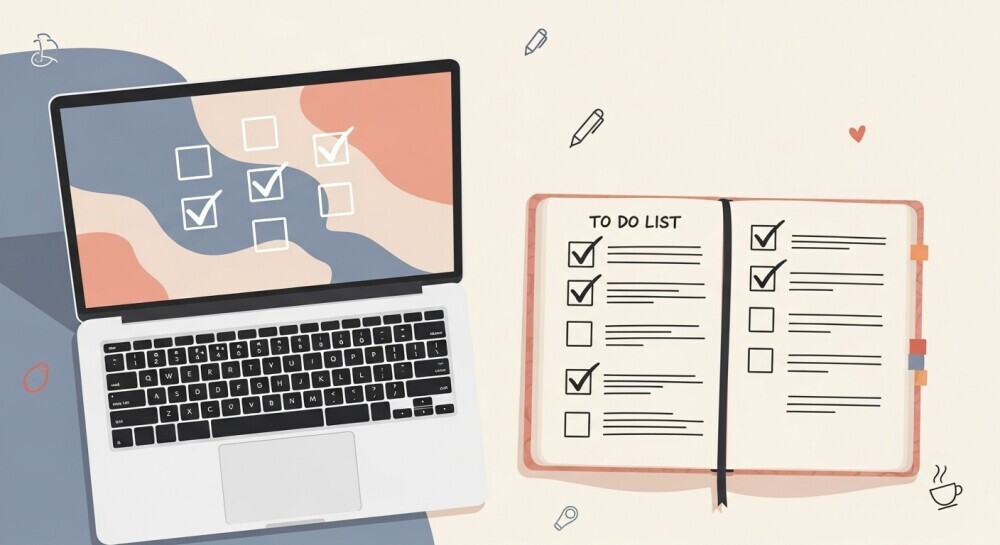
If you batch content across platforms and want everything to match your brand in minutes, Pro earns its keep.
| Feature | Canva Free | Canva Pro |
|---|---|---|
| Templates for blog & social | Large library of free templates | All free + premium templates |
| Photos, icons, graphics | Free elements library | Full premium library access |
| Brand Kit | Basic brand colors | Colors, logos, fonts, multiple palettes |
| Magic Resize (one design → many sizes) | Not included | Included (huge time saver) |
| Background Remover | Not included | Included (great for product shots) |
| Export PNG with transparent background | Not included | Included |
| Folders & organisation | Limited folders | Unlimited folders and assets |
| Storage | Limited cloud storage | Expanded cloud storage |
| Content planner & direct scheduling | View calendar (posting options limited) | Plan and schedule to multiple socials |
| Upload custom fonts | Not included | Included |
How to read this table like a busy parent
- If you mostly create a few pins or posts each week, Free is great.
- If you batch designs for several platforms and want everything on-brand fast, Pro saves hours with Magic Resize, Brand Kit, and Background Remover.
How I Use Canva Pro in My Parent Blogging Workflow
Over the years, Canva has become one of the tools I use most! Not just for design, but for keeping my content consistent and on-brand across my blog and social media.
I start every new post in Canva by creating the featured image. I’ll choose a relevant, high-quality photo, then layer a brand-coloured box (usually teal or coral) with the blog title on top. It gives each post a consistent look that stands out in my feed and makes my site instantly recognisable.

From there, I’ll use Canva to create my social media graphics. Every Facebook, Pinterest, and Instagram post starts as a Canva template. I often tweak the same design to match each platform — and the Magic Resize tool makes that part quick. It’s not perfect every time (the proportions sometimes need adjusting), but it cuts my design time in half. When Canva’s background crops or “magic image” tool doesn’t quite get it right, I switch to Whisk to fine-tune the image before uploading it back in.
One of the biggest upgrades for me has been using Canva’s Content Planner. I can now schedule posts directly from Canva to go live at the right times, which means less hopping between platforms. When I’m busy with work or family, it’s reassuring to know my next social post is already lined up and ready to go.
The free version of Canva worked perfectly when I started out… it helped me learn how to design quickly and confidently. But as my blog grew, I wanted more variety and depth. I didn’t want to keep using the same handful of free images or repeat the same layouts. Upgrading to Canva Pro gave me access to a wider photo library and premium templates, so every post and pin could look fresh without feeling repetitive.
Parent Tip: Think about upgrading once you start creating visuals regularly. If you find yourself reusing the same stock images or spending too long resizing posts for each platform, Canva Pro can make a huge difference.
If you’d like a deeper look at how to get started with Canva from scratch, check out my Canva for Beginners (2025 Review). It’s a step-by-step guide to building your confidence and learning the key features that make Canva such a powerful tool for parent bloggers.
Common Questions About Canva Free vs Canva Pro
Do I really need Canva Pro as a new blogger?
Not right away. Canva Free gives you more than enough to create your first blog visuals and social posts. Focus on learning the basics – templates, text, and layout- before worrying about upgrades.
What’s the biggest difference between Canva Free and Pro?
For most parents, it’s about time and variety. Canva Pro’s Brand Kit, Magic Resize, and premium images make it faster to stay consistent and avoid using the same graphics again and again.
Can I switch from Canva Free to Pro later?
Absolutely. You can upgrade whenever you’re ready. All your existing designs stay saved, so you’ll pick up right where you left off.
Is Canva Pro worth the cost for a small blog?
If you create new visuals weekly and want everything branded, yes… it saves hours. But if you only post occasionally or use limited graphics, Free might be all you need for now.
What happens if I cancel Canva Pro?
You’ll keep all your existing designs, but premium photos or templates you’ve used will need to be swapped for free alternatives if you want to edit them later.
Verdict: Which Is Best for You?
If you’re a new parent blogger still finding your rhythm, Canva Free is the perfect place to start. It gives you everything you need to create clean, professional designs while learning the basics. All without adding another expense to your plate.
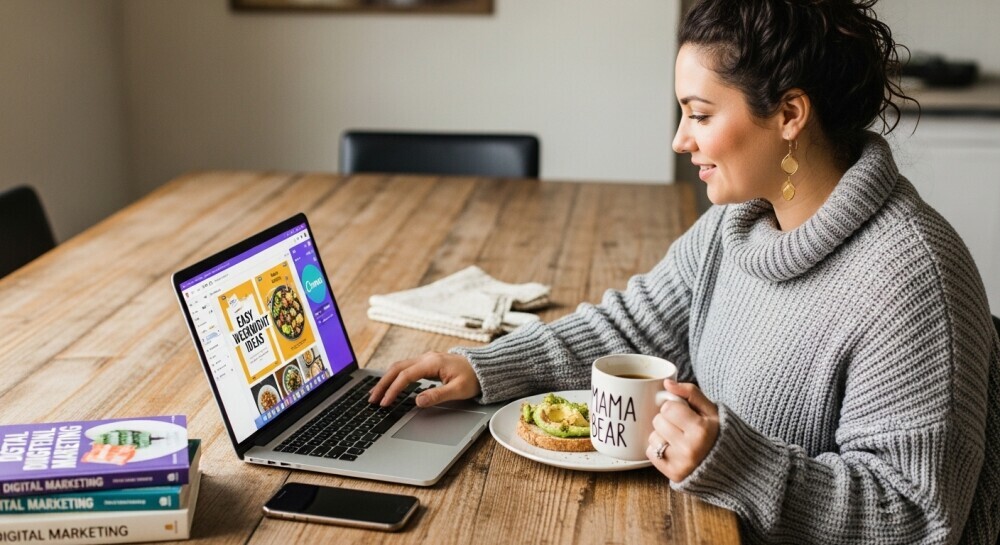
But if you’ve been blogging for a while, creating regular graphics, or managing multiple platforms, Canva Pro is worth every penny. It saves hours each week, keeps your designs consistent, and gives you the creative depth you need as your brand grows.
Here’s how I see it:
Canva Free is the tool that gets you started.
Canva Pro is the one that helps you keep up when things get busy.
Parent Tip: You don’t have to decide right now. Start with Free, explore what you can do, and upgrade once you hit those “I wish I could…” moments. That’s usually the sign you’re ready.
Let’s turn your creative ideas into content that fits your family’s rhythm. 🌿