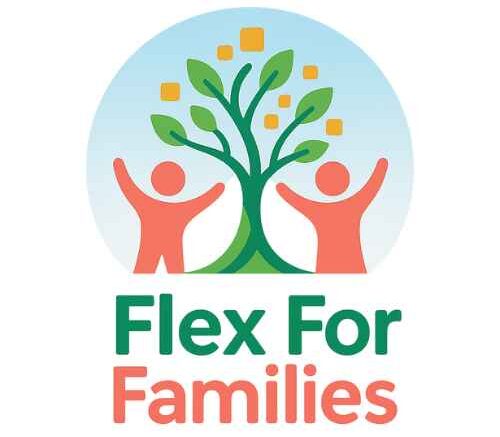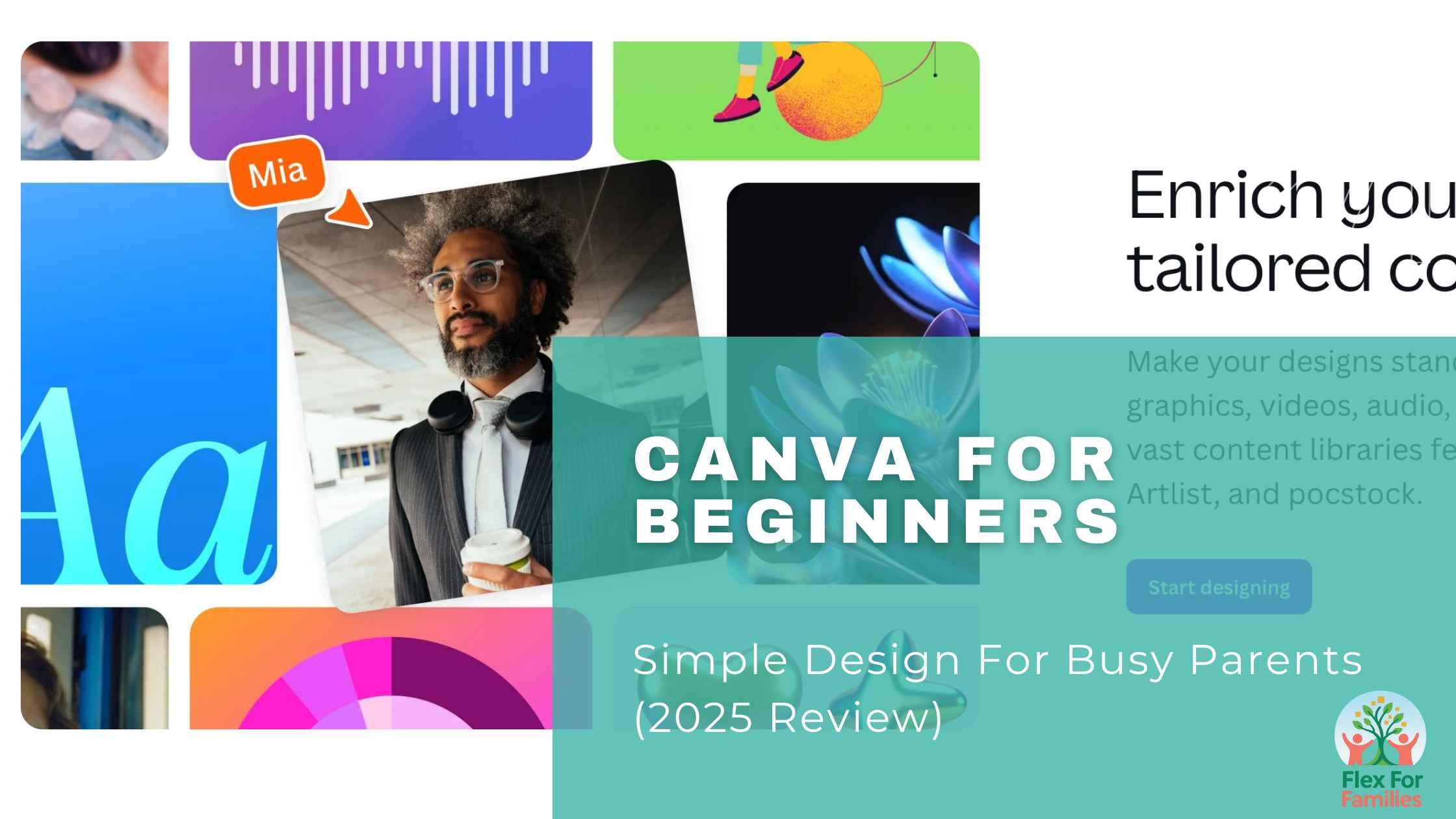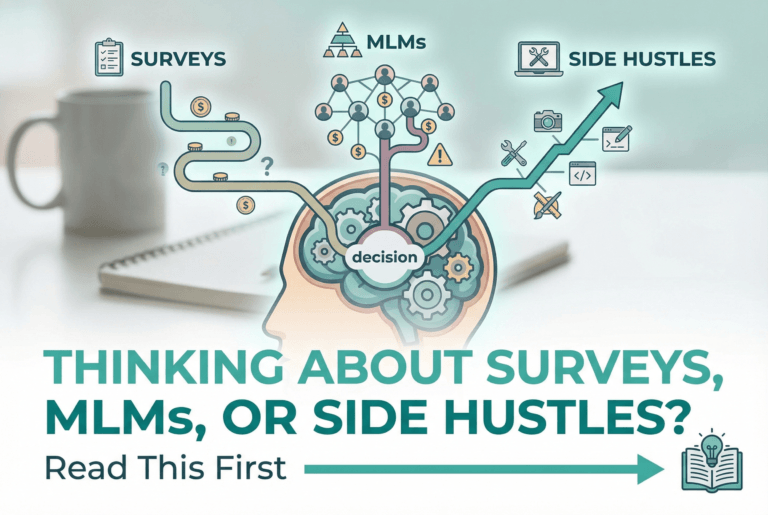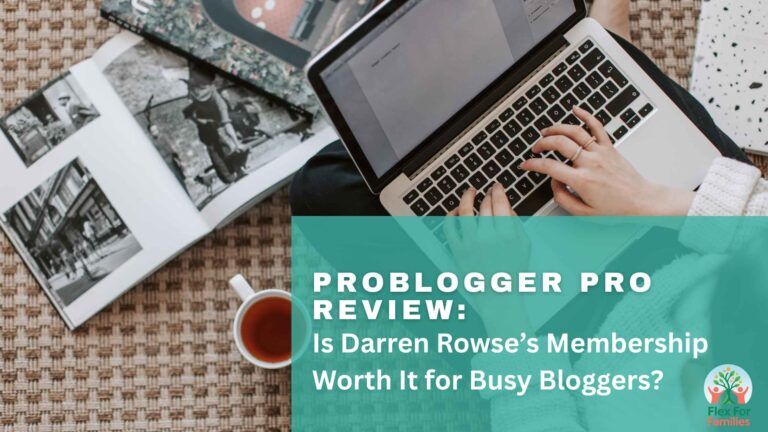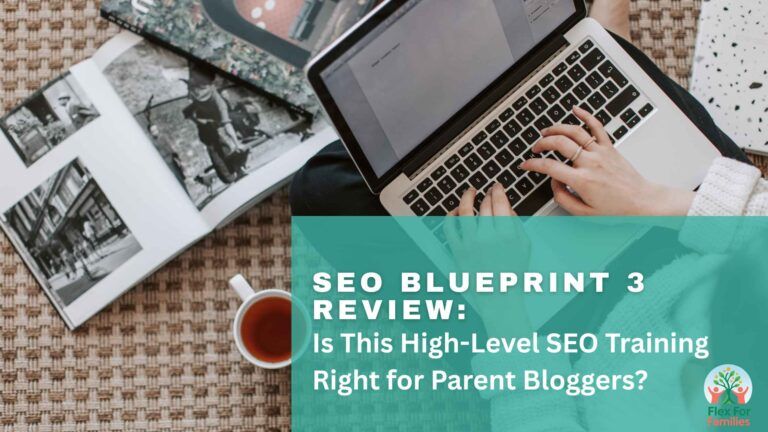If you’re a parent juggling kids, chores, and the dream of starting your own blog, you probably don’t have hours to spend learning complicated design software. That’s where Canva comes in.
Canva is a simple, drag-and-drop design tool that makes creating blog graphics, Pinterest pins, and social media posts quick and stress-free. You don’t need to be a designer — you just need a few minutes and an idea.
In this review, I’ll walk you through exactly what Canva is, why it’s so beginner-friendly, and whether Canva Free or Canva Pro is the better fit for your blogging journey.
(Quick note: Canva is my go-to design tool, and I recommend it in my Parent Blogging Toolkit. If you decide to give Canva a try, I may earn a commission at no extra cost to you. Thank you for supporting this family-first blog!)
What is Canva?
At its core, Canva is an online graphic design tool built for non-designers. Think of it as the “family minivan” of design tools: easy to use, reliable, and able to carry a lot of creative ideas without needing special skills.

You can use Canva to create:
- Blog graphics
- Pinterest pins
- Instagram and Facebook posts
- Printable checklists and planners
- Even presentations or eBooks
Instead of staring at a blank screen, Canva gives you ready-made templates that you can personalise with your colours, text, and images.
👉 If you want to see Canva in action, check out their official guide to getting started.
Why Parents Might Choose Canva
Parents choose Canva because it fits into real life.
- Fast: You can design a blog image in 10 minutes — during nap time or while dinner’s in the oven.
- Simple: No learning curve like Photoshop. Just click, drag, and type.
- Affordable: Canva has a solid free plan, and the Pro plan costs less than a family pizza night.
- Flexible: Works on your phone, tablet, or laptop — so you can design while waiting at soccer practice.
Key Features (Explained Simply)
Here are the features parent bloggers will actually use — without the jargon:
- Templates: Pre-made designs for blog headers, Pinterest, Instagram, and more. You don’t start from scratch.
- Drag-and-Drop Editor: Move text, photos, and elements around with a mouse (or your finger on mobile).
- Stock Photos & Graphics: Canva has a library of free and Pro images, so you don’t have to buy stock photos elsewhere.
- Brand Kit (Pro feature): Save your blog colours, fonts, and logo so everything looks consistent.
- Magic Resize (Pro feature): Design once, then resize instantly for Pinterest, Instagram, or Facebook.
- Folders: Organise your graphics so you’re not digging through downloads.
Example: If you create a Pinterest pin for your parenting blog post, you can duplicate the design, swap the title, and you’ve got another pin ready in under 5 minutes.
I found this useful video tutorial for getting the most out of Canva, definitely worth a watch…
Canva Free vs. Canva Pro
Canva Free is great for testing the waters. You’ll get:
- Thousands of free templates
- Basic photo editing tools
- Free stock photos and elements
- Ability to share designs
Canva Pro unlocks extra power for bloggers who want to save time and build a consistent brand:
- Access to 100+ million premium photos, videos, and elements
- Magic Resize (huge time saver for social media)
- Brand Kit for fonts, logos, and colours
- Background remover (perfect for product images or profile photos)
- Unlimited folders and storage
👉 As a parent blogger, start with Free, then consider Pro once you’re creating graphics regularly.

How Much Does Canva Cost?
- Canva Free: $0/month — plenty to get started.
- Canva Pro: Around $12.99/month or $119.99/year (discount if paid annually).
- Canva for Teams: Slightly more, but allows family members or Virtual Assistants to collaborate.
Think of Pro as the “family Netflix plan” for design — affordable and packed with value.
Pros & Cons
Pros:
- Beginner-friendly — no design skills needed
- Huge library of templates
- Affordable (especially compared to Adobe tools)
- Mobile-friendly for busy parents on the go
- Great for creating Pinterest pins and blog graphics
Cons:
- Free plan has some limitations (premium elements are locked)
- Can feel overwhelming with so many choices at first
- Not as advanced as professional design software
Canva Alternatives
Some alternatives include:
- Adobe Express (formerly Spark): Polished but pricier.
- PicMonkey: Decent features but less intuitive.
- VistaCreate: Another beginner-friendly option, but Canva has a larger library.
👉 For most busy parents, Canva wins because it balances ease of use, affordability, and templates tailored for blogging.
Conclusion: Should Parent Bloggers Use Canva?
Absolutely. Canva is one of the simplest ways for parents to create professional-looking blog graphics without the stress of learning design. It saves time, looks polished, and gives you confidence in sharing your blog with the world.
If you’re ready to make blogging simpler (and more fun), I recommend giving Canva a try. You can start for free today, and upgrade later if you need extra features.
👉 Click here to start with Canva — and don’t forget to grab my Parent Blogging Toolkit for more beginner-friendly resources.